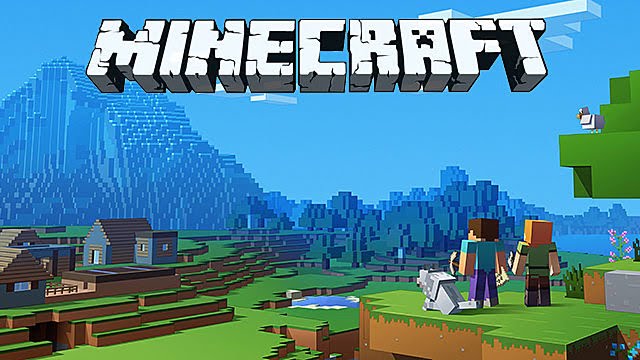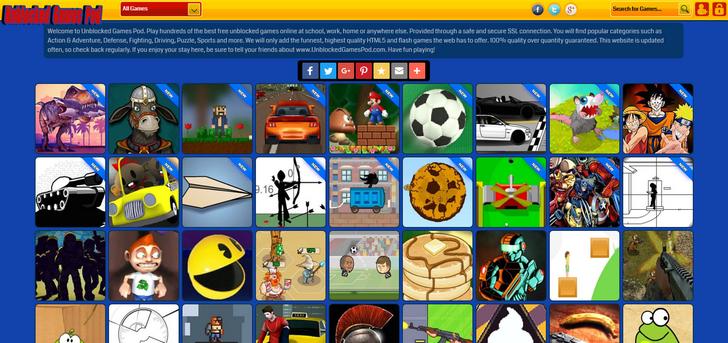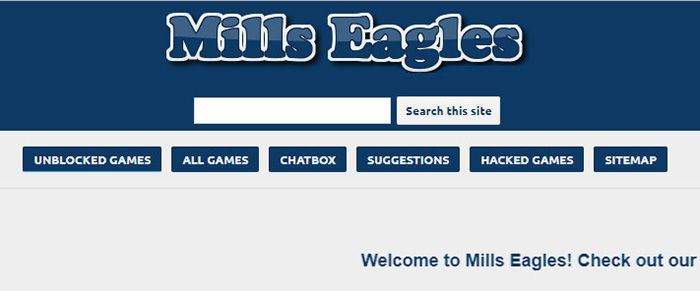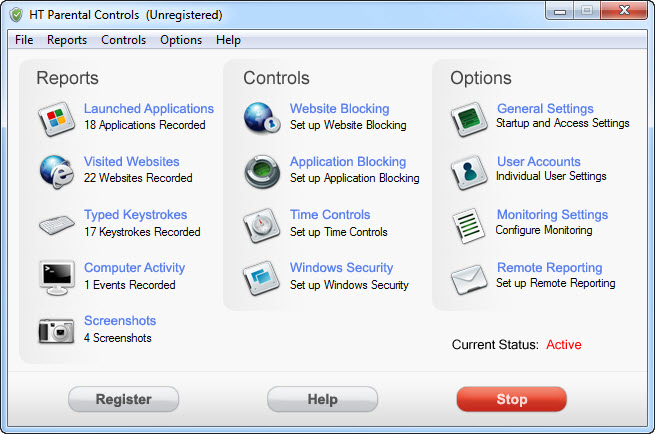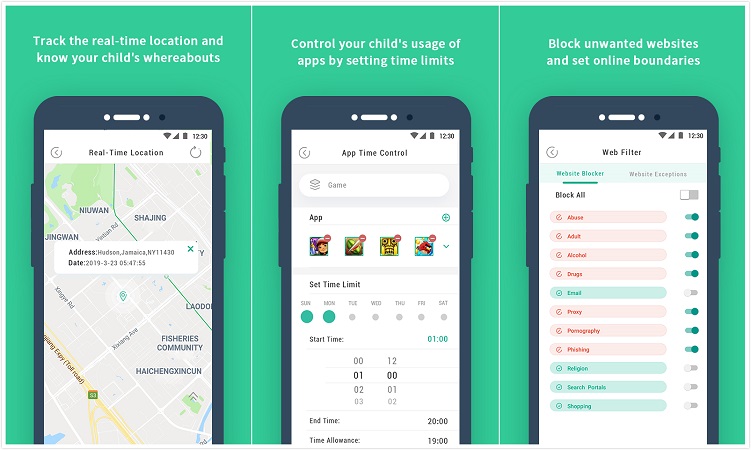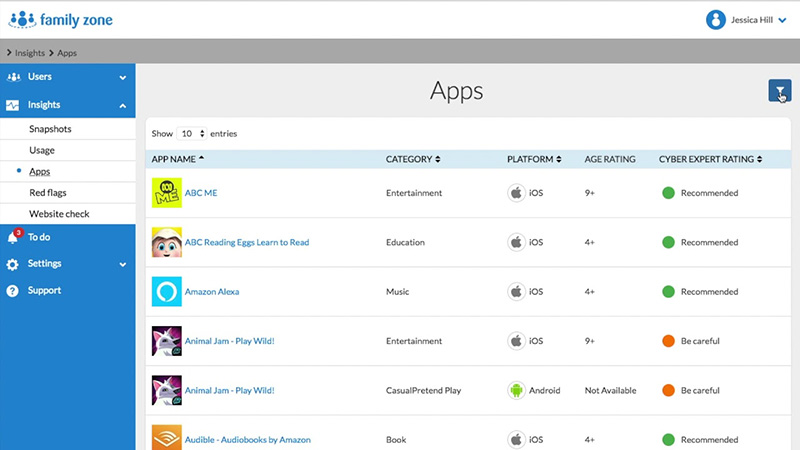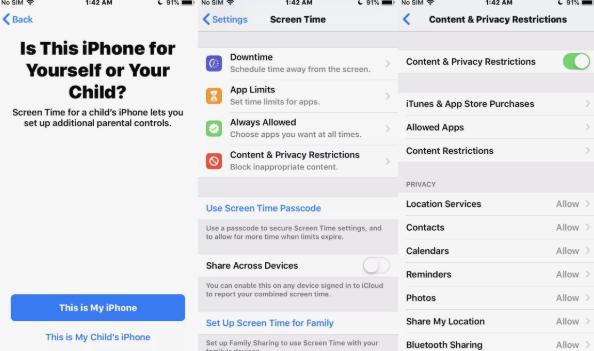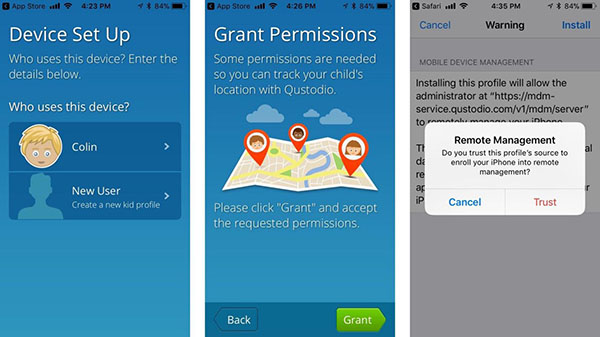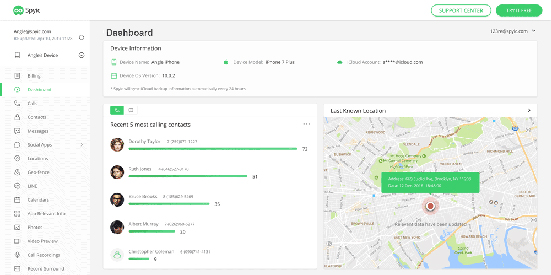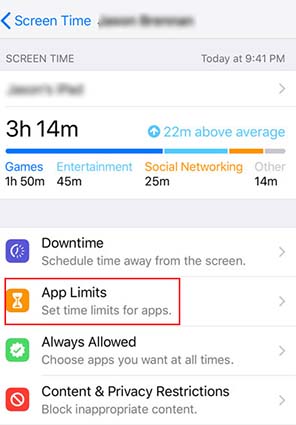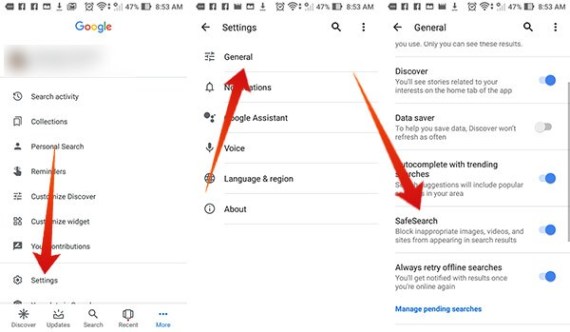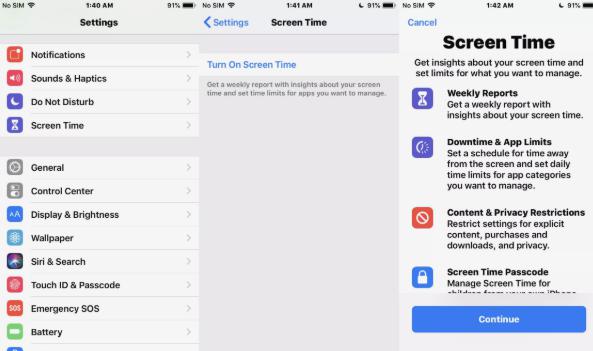Kids love fun games and adults do too. Many times, kids may not know where to draw the line especially when they are playing games they find so interesting. The adult community of teachers and school administrators see it as their duty to regulate how often kids play games, what games that are not blocked> and what games they are actually permitted to play.
You may not know which games you are permitted or not permitted to play online. Most kids find out the permitted games through trial and error. However, in this post, we have found a list of fun games you can play without being blocked.
Part 1: Why School Will Block Games?
Schools may block online games for different reasons, but some few excuses schools give for doing so include:
- To Prevent Gambling: Many gaming sites are offering gambling options in their games and have no way of identifying under-aged players. It is believed that when kids begin to gamble at a young age, they may lose focus of their studies. There is also a greater tendency for gambling kids to find money by any means necessary in order to gamble. Eventually, a kid may need to deal with gambling addiction. The schools don’t want these.
- To Avoid Addiction to Games: Kids are prone to game addiction if left unchecked. Schools may block games if they have reason to believe that the games are almost becoming an addiction to their students. In so doing, the school is preventing students from getting addicted to games and also teaching students to be more disciplined when playing games.
- Adult content: Schools may also block games if they are found to contain or promote adult content. Some games are notorious for displaying suggestive and sensual adverts. These games may eventually lead a curious kid to watch porn. This may yet lead to misbehaviour among students both in school and at home.
- To Sustain Academic Interest and Focus: There is growing psychological evidence that internet games may gradually take so much reading time away from students. This could sabotage the efforts of the school in achieving academic and moral discipline. In the long run, students may find academics boring and eventually want to drop out of school.
Part 2: Where to Find Games Not Blocked by School?
The following websites offer free online games not blocked at school that you will absolutely enjoy.
1. Unblocked Games 66
This is a Google-secured website for people who love playing different types of flash games online. The site is updated regularly to ensure an excellent user experience so students can play some flash games in school. Unblocked Games have lots of different flash games for your gaming pleasure. What is more interesting is that users can fill out a form to tell the admin what games they want to see added to the game list.
2. Unblocked Games 77
This site is very similar in layout to that of Unblocked Games 66. It is also a Google secured site offering lots of flash fun games that are not blocked.
3. Unblocked Games Pod
This site features popular Flash and HTML5 games such as Candy Crush, Cut the Rope and lots of interesting free games not blocked.
4. Mills Eagles
This site is well-organized. Games are grouped into genres so you can know where to look in order to find your favourite games.
Part 3: How to Limit the Use of the Games that Aren’t Blocked?
1. Use HT Parental Controls
Parents who want to limit their children’s game time and type should use this software. Just a few clicks on the software will help block online, offline and browser games. It supports Microsoft Edge, Google Chrome, Opera and Firefox.
- Step 1: Download and install the app on the target computer.
- Step 2: Select Application Blocking.
- Step 3: Use the Add option to choose the games you like to block as they are listed. You can also select, Browse and choose game app setup file instead
- Step 4: Include all the games or apps you want to block
You may wish to limit access but not totally block a game. To do this, click the game or app on the list and click Limit. Set the duration allowed at maximum. You can also Schedule access at intervals
HT Parental Control also gives detailed stats on your child’s activities on the computer.
2. FamiGuard
Parents can control game access on their child’s Android devices. This awesome parental control tool can help parents screen time limit on the target android device. This means limited access to games for the kid. You can schedule the games. Your child can only play the game on the schedule, after which the game is no longer available for play until the next schedule.
If you need to use FamiGuard on your kid’s android, follow the steps below:
- 1. Go to the FamiGuard Official Website.
- 2. You may choose to register on their website or app.
- 3. Download FamiGuard on your child’s android device.
- 4. Log into your account with the details sent to your email after registration.
- 5. Configure the app following the simple commands on the screen.
- 6. After your child’s device has been successfully registered, you can proceed to block games.
- 7. You may block games on the website or on the app directly. It depends on which of them you are logged in to.
3. Family Zone
With one click, parents can block kids from Roblox and other gaming sites of their choosing. To use Family Zone to block apps and games on your kid’s pc, follow these steps.
- 1. Log into their online portal.
- 2. Select Settings.
- 3. Click Age Profile Controls.
- 4. Choose the age range that your child fits in from the drop-down menu.
- 5. Choose Social Networks and Games from the options available.
- 6. Locate computer game files you want to block or search them in the search box.
- Click on the red icon to block the game or app.
4. Apple Screen Time
This app was launched by Apple in 2018 to help parents monitor kids’ activities on Apple devices. Follow these steps to set up your Apple Screen Time:
- Go to Settings and choose Screen Time.
- Turn Screen Time on and choose “This is my child’s iPhone”.
- From here, you can now set apps and games restrictions.
5. Qustodio
This is a very versatile app. It is compatible with all computers, smartphones and Amazon Kindle devices. With this app, you can see all your child’s activities and put a time limit on each game on the device. To have access to more features, users may choose a premium subscription which costs about $5 monthly.
- Download Qustodia on your child’s device.
- Follow setup instructions as specified on the screen.
- After successful registration and setup, log in with your details to access the dashboard.
- Select Controls on the dashboard and proceed to Games or Apps.
- Choose the game or app you want to control and select which action to take from the drop-down menu.
- Confirm your choice and you are set.
Conclusion
Most unblocked game sites use the HTTPS protocol and feature many cool games to play at school online that are not blocked. It is everyone’s duty to offer and sustain a profitable and fun gaming experience. We all must play our part in helping to protect ourselves and our kids from internet gaming risks.