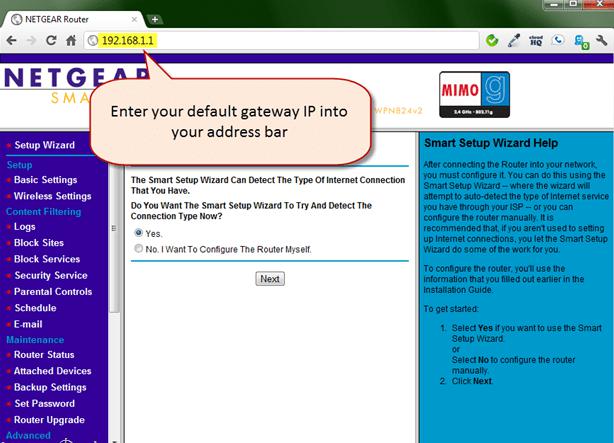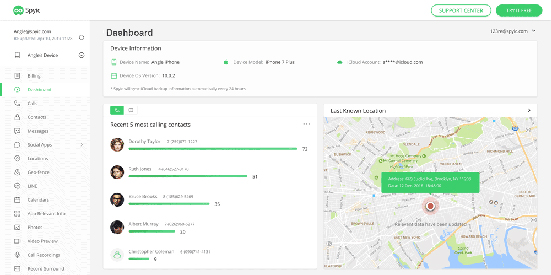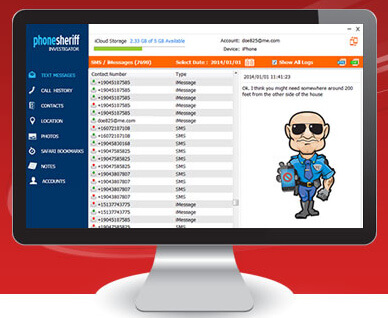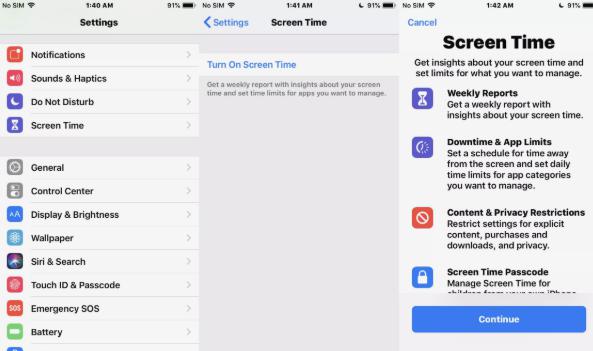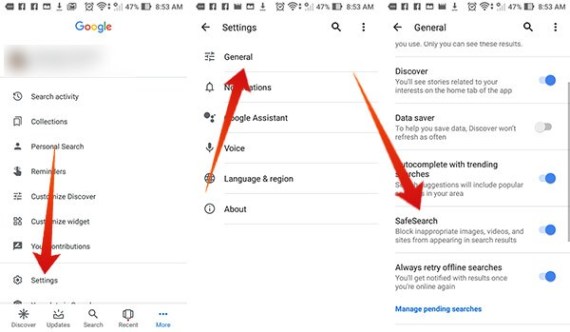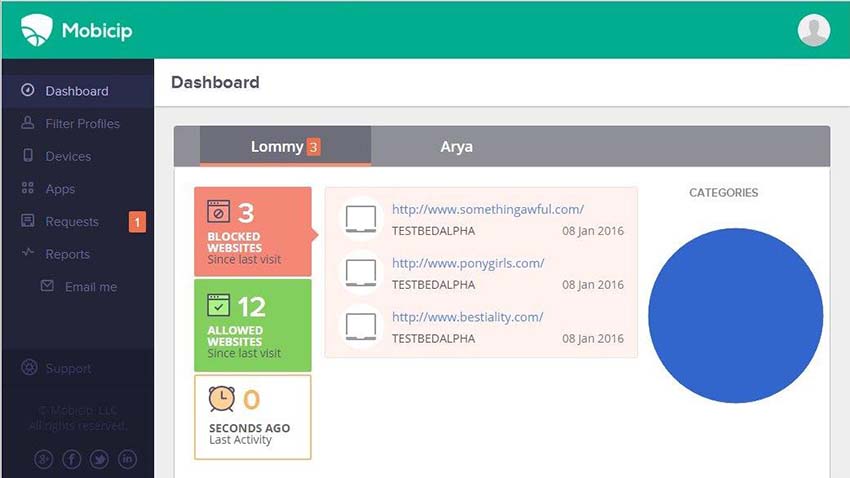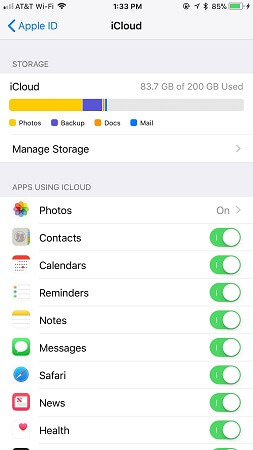How to block sites in the router? The internet is full of some useful content, but at the same time, some content can be bad too. Besides, some of the content can be the cause of hacking and different issues. Thankfully with the help of the latest technology, you can effortlessly block sites on routers.
With the help of these methods, you don't have to restrict internet usage as you can block specific malicious content. Let's discuss these methods in detail for better understanding.
Is It Possible to Block Websites in Router
If the sites that you are blocking are not encrypted, then you can easily block them. Besides, you don't have to do much when it comes to block websites on router. In addition, you can block the sites by using different routers as all of them have different settings.
In case if you want to block encrypted sites, then you can use free service such as OpenDNS to filter them. In this way, these sites can be blocked on any router you want.
Wondering how to block sites through a router? Then below are some amazing methods that you can use to block them.
How to Block Websites in Router Use OpenDNS
In order to block the sites on routers, you've to use third party services such as OpenDNS, which helps to block the sites fast. This service is best because beginners can use the account for free.
Here is what you've to do to use OpenDNS for blocking sites on routers.
- 1. First, you have to change the router default DNS. Go to the main router page and click on the Use These DNS Servers and change the DNS. Make sure to enter the DNS provided by OpenDNS.
- 2. Once you are done with step number 1, now it's time to create an OpenDNS account. You can go to the official website, make an account, and then add personal DNS in the account by going to the settings.
- 3. Now add the home network. After that choose the option, Yes, it is dynamic to verify that your IP is dynamic.
- 4. Choose the web filtering category before you block any website. You can do it from settings.
- 5. In the end, go to the Manage Individual Domains to add the sites that you want to block on the router.
How to Block Sites on Different Routers
If you want to know how you can block the sites on different routers, then here is the complete guide that you can read.
1. How to Block a Website on TP-Link Router
How to block sites on TP-Link router? Below are the detailed steps that you can try.
- 1. Go to the TP-Link site and enter your account credentials.
- 2. Now choose Add New option by going to the Access Control Panel and enter the IP that you want to block. On the screen, you will also see the Host description and LAN address. Fill the details and press enter.
- 3. Now add the domain name which you want to block. You can follow step number 2 for the blocking domain.
- 4. From the Access Control panel, set the Time Zone, date, time, and other details and click Save option. It will save the settings for you.
2. How to Block Websites on Mikrotik Router
Here are the steps that you can follow to block a website on the MikroTik router.
- 1. Go to the MikroTik dashboard and add the website name. You can do it by clicking on IP and choose Firmware option.
- 2. Now, to give the URL access, go to the Filter rules and click the "+" icon. On the icon, select the forward option.
- 3. Once you are done, set the protocols and go to the action field to choose the options. You can choose Allow to give access and Drop to stop the URL access.
In this way, you can easily block the sites on the router.
3. How to Block Youtube on Huawei Router
In order to block YouTube on Huawei router, try the process below.
- 1. First, go to the dashboard and search for Settings.
- 2. Choose the URL Filter Configuration from the panel. You will see an option on the right side, so enter the URL there, which you want to block.
- 3. Once you are done, choose the Apply option.
4. How to Block Websites on Dlink Router
How to block websites on the Dlink router? Here is an incredible technique for you that you can try.
- 1. Go to the Dlink website and add your credentials for login.
- 2. Go to the Advanced option and search for Configure websites filter to choose the deny option. Below you will see blank boxes, add the URL there that you want to block.
- 3. Once you are done, go to Access Control and select the option Enable Access Control. This process will lead you to the other settings that you can perform, such as time settings, website name, IP address, and much more.
- 4. Once you are done with the above settings, choose Save Settings.
5. How to Block Websites on NetGear Router
- 1. First, visit http://www.routerlogin.net./ and enter the login credentials.
- 2. On the dashboard, go to the Advanced settings, then choose Security and click on the Block Sites option. Enter the domain name or add the URL which you want to block.
- 3. Now, select the schedule for each site. You can also add keywords and domain names here. Once you are done with the schedule set, click Apply, and save the settings.
6. How to Block Https Sites on the Asus Router
How to block HTTPS sites on the Asus router? Below are the detailed steps that you can try.
- 1. Go to http://router.asus.com and add your login details.
- 2. In the Advanced Settings, you'll see the Firewall option. Choose it to move toward the next option.
- 3. From the top panel, choose the option URL Filter so that you can add the websites that you want to filter.
- 4. You can type the URL, or you can hit the "+" sign to add the website name that you want to block. Once you are done, click the Apply option.
To test the site, you can enter the site name in the address bar, and it will show you that the site is out of your reach. In this way, you can easily block as many sites as you want.
7. How to Block Websites on Router PLDT Fibr
Here is the process that you can use to block websites on PLDT Fibr.
- 1. Open the PLDT Fibr and go to the Network settings and choose the LAN option.
- 2. In case if you know the DNS of the website, then add those DNS in Primary DNS and Secondary DNS options. You can also use the following DNS for the adult sites: 185.228.168.10 and 185.228.169.11
- 3. Once you are done, click the Apply button, and your changes will be saved.
- 4. To check the site, open the adult content, and it will block all the sites which are related to adult content.
Conclusion
The process of blocking sites on routers is simple and can be performed easily. Besides, following the steps properly, you can easily block all the sites which you don't like. You can also filter the sites according to your requirements and can adjust the time too.
-
Home >
-
Tips >
- How to Block Websites in Router (Step by Step)