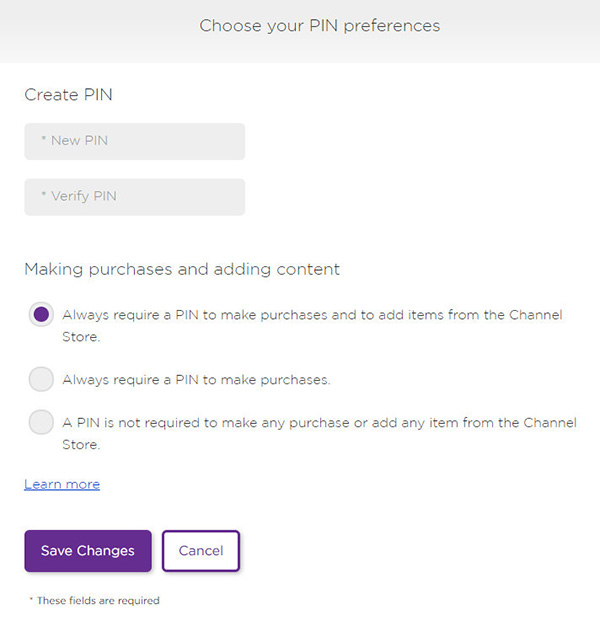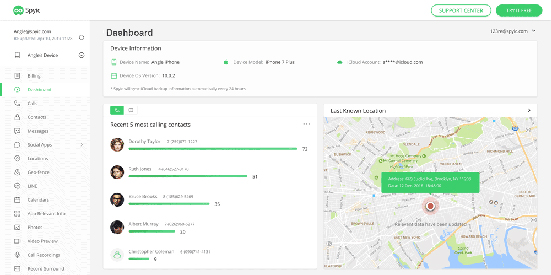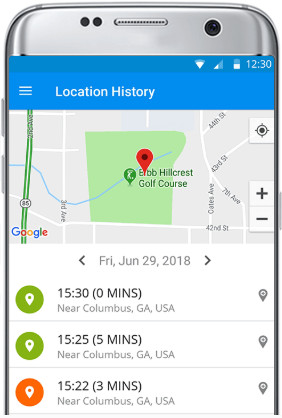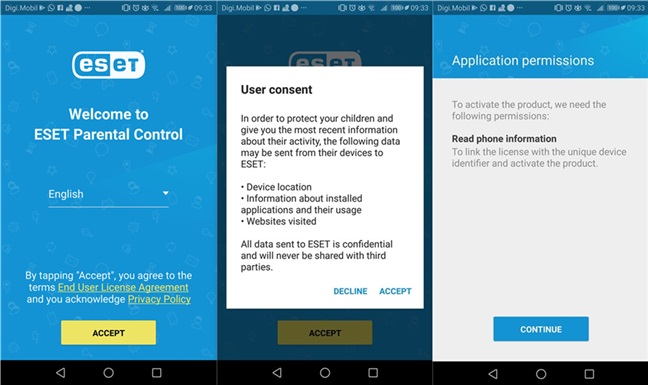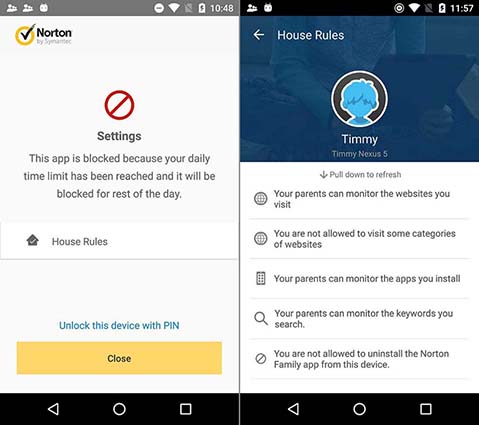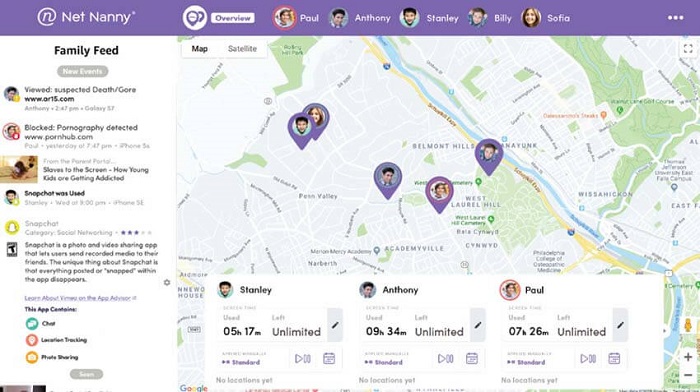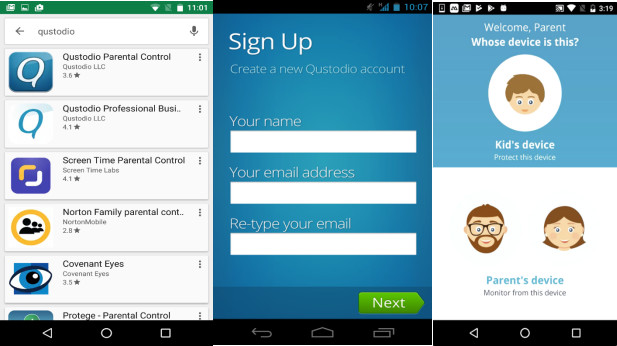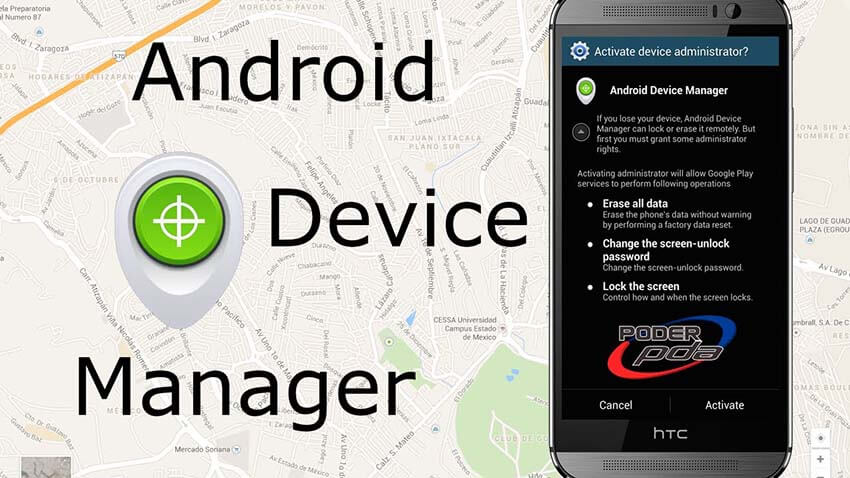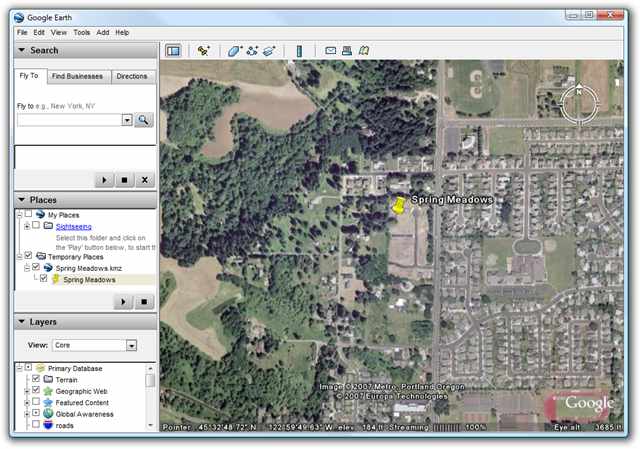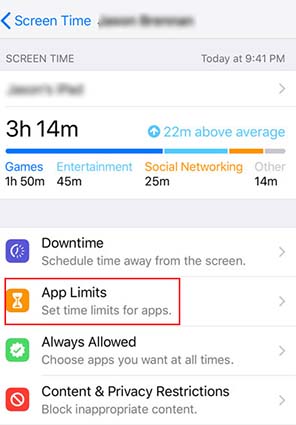Internet is a great source of information, but that is only one side of the internet. There is a lot of inappropriate and risky content available on the internet. Therefore, it is very important to set parental control on your kid's devices.
What is Roku Parental Controls?
Stream players had a great role in streaming television content over the internet. Roku is one of the big names in internet streaming. They provide internet content on TVs. There is no middleman so they can control their content. In brief, they offer free and paid both channels.
To avoid inappropriate content access to children, they have a special Roku Parental Controls feature. With setting a password PIN, kids' access to certain channels will be restricted and they cannot add any new channel.
When will Parents Need to Use Roku Parental Controls?
Parents need to use Roku Parental Controls in the following cases:
- 1. Monitor the activity of your kids on social media
- 2. To block inappropriate content, apps, and games
- 3. Set screen time limits
- 4. To monitor kid's devices
- 5. And, for managing your kids' search engines
You can also check their live location and live chats as well. But if they are on call, you can't hear the conversation between them.
How to Use Roku Parental Controls?
Roku is a service that streams movies and TV programs. Therefore it also offers a certain degree of parental control. In comparison to Hulu, it is not easy to find Roku parental controls. Thence, we list how to set and use Roku parental controls for you to monitor what your kids see.
Here are the steps to follow to use Roku Parental Controls:
- Step 1: Sign in to your Roku account.
- Step 2: Click the "Update" button under the Pin preference.
- Step 3: Then choose the first option "Always require a PIN to make purchases and to add items from the Channel Store."
- Step 4: The option to create a PIN will appear on the top, enter your PIN and then click "Save Changes".
Now your kids will only have access to the programs you have added already. By the way, keep in mind one thing if your kids know the PIN, then they can add any other channels they like. Hence, make sure that never tell your kids the PIN.
Top 6 Alternative Apps to Roku Parental Controls
Here is a list of 6 best alternative apps to Roku parental controls:
1. Spyic
Firstly we have Spyic which is one of the best apps when it comes to parental control. The best thing about this app is that it can be used remotely and is a complete tracking and monitoring solution. It works best on both android and iOS devices.
Features
- 1. Block all inappropriate content
- 2. Phone usage restriction
- 3. Social media monitoring
- 4. Information on deleted data
Steps to Use
- 1. Go to the official Spyic website. Create your account by sign-up. Enter the email address and password. Lastly, click on the yes button by agreeing with the terms and conditions and end with a sign-Up button.
- 2. It's time to set up the app on the target device. Enter all the relevant information about the kid.
- 3. Under complete security settings download the app on the target device. Open the downloading link from your email and wait until it is completely downloaded.
- 4. Lastly, open the app from the same account you used for registration and make settings as you like. The app will run in the background with no icon on the screen.
2. FamilyTime
Next is the FamilyTime app with the customization option to give your kid access to only limited content track their locations and can set time limits. You can also monitor the calls and messages of your kids.
Features
- 1. Set time limits
- 2. Block on an app-by-app basis
- 3. Customization option
- 4. Internet filter
Steps to Use
- 1. Go to Google play store and search for FamilyTime. Download and install the app. Open it and signup by creating your account.
- 2. Enter the verification code sent to you through Gmail. Now click on add device button to add your child's device.
- 3. Enter child details and your relationship. After entering your child's device enter next. Now install the app on your child's phone.
- 4. After the app is downloaded on the kid's phone make the settings you want. Then from your phone enter the button "Yes, I've done it" and it is ready to use.
3. ESET Parental Control
This parental control app is only for android devices and offers many great features. Its best feature is parental messaging. With this feature, you are free to send a message to your child and they should answer your message first before using phones.
Features
- 1. Web monitoring
- 2. Web guard
- 3. Geofencing
- 4. Safe search
Steps to Use
- 1. Go to their official web page or search app on the Google play store. Install the app after selecting the device you want to have parental control.
- 2. Select your language and check on the box to allow customer experience improvement programs and click next.
- 3. ESET parental control needs some excess to your phone information to allow and continue. Create an account on eset.com. After this enter the license key number which you have purchased.
- 4. Create a parental PIN. Install the app on your child's phone as well by entering his all information.
- 5. Tap Next for parental control and you have successfully activated the device on the kid's phone.
4. Norton Family Premier
The next name in our list is Norton Family Premier which is used to restrict kids' activity on the internet. It has a clean interface and is simple and easy to manage. You can completely block websites with their use. With it, you can issue warnings to apps you do not want your kids to use.
Features
- 1. Web supervision
- 2. Time supervision
- 3. Personal information protection
- 4. Social media supervision
Steps to Use
- 1. Download the app from the play store and then tap to install.
- 2. Carefully read all the license agreement policies and click next.
- 3. Create your account.
- 4. Finally, tab on the parent device, and if you share it with your kids enable kid's mode.
5. Net Nanny
Net nanny works best for both android and iOS. The best part about using this app is its web filtering with which all the inappropriate content is cut out. Although you can see your kid's activity on internet, it does not give access to messages and calls.
Features
- 1. Block apps
- 2. Screen time management
- 3. Internet filter
- 4. Parental control
Steps to Use
- 1. Install the app from the Google play store.
- 2. Sign up on the app by creating your account.
- 3. Manage your device by going to the net nanny website.
- 4. You can customize the option once it is linked with the user.
- 5. Make net nanny a primary browser on your device.
6. Qustodio
Lastly, we have Qustodio which is popular as a user-friendly, efficient and excellent parent control app. Besides being a little expensive it is one of the best parental control apps.
Features
- 1. Block inappropriate content
- 2. Balance screen time
- 3. YouTube monitoring
- 4. Track calls and messages
Steps to Use
- 1. Download the app from its website and install it on your device.
- 2. Make your account on the app by entering your information.
- 3. Select the device name and in the next step choose your child profile.
- 4. Chose configuration carefully and enter done. Great now the device is ready to use.
Conclusion
In short, there is a lot of inappropriate content on streaming apps. To protect your kids from having access to those content using Roku parental Controls is a good way. However, there are also many alternatives to it in the market and you can use any one of them according to your needs.
-
Home >
-
Protect >
- How to Set Up Roku Parental Controls? All You Need to Know!